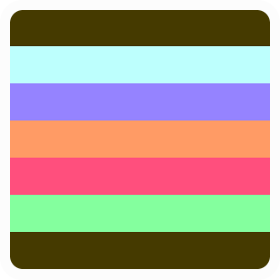IHAZAWEBSITE
Edit your home page
Here's a screenshot of what your home page might look like after editing your profile. The next step is to add your own content!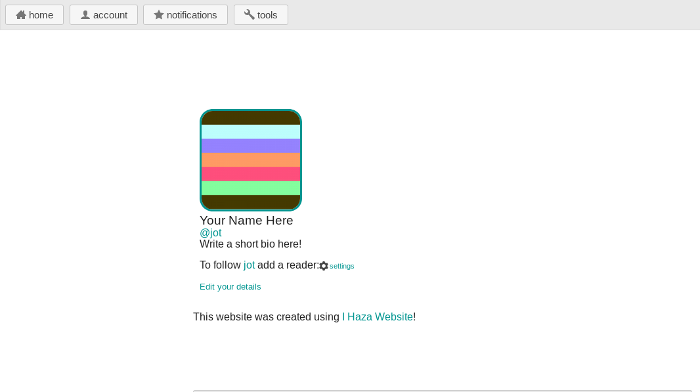
To edit the page first click the tools button, which will change the set of buttons displayed in the control bar. Next click the edit button. A dashed line will appear around areas you can edit, click inside an area to change the text.
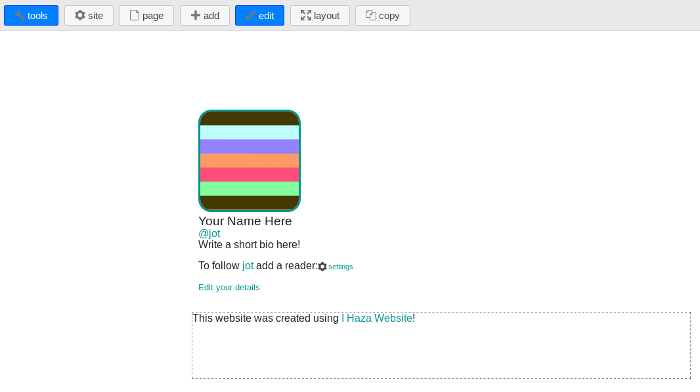
When you're editing an area on the page, a small toolbar will appear above it. This displays some commonly used editing options and has a pop-out button to edit the content in a full text editor.
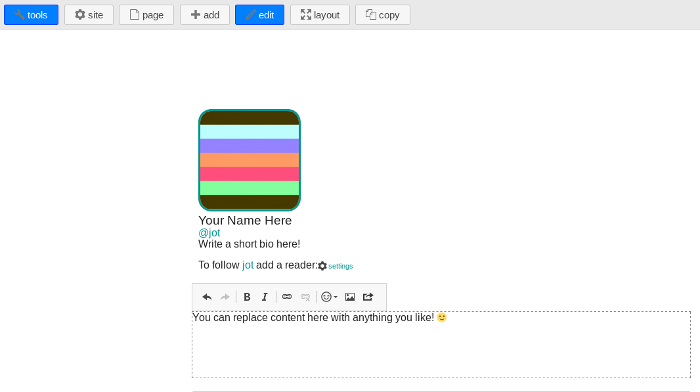
This editor will automatically save your content back to the page when you close the dialog. The editor creates HTML for you, but if you prefer to add your own there's a Source button provided to switch between editing modes.
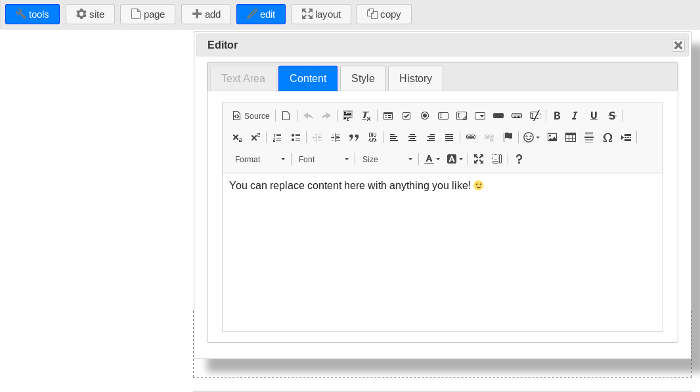
If you decide you don't want this editable area on your home page you can also remove it. Try clicking the page button to show the page editor shown here, then click the delete button to remove the area. If you want more editing areas, you can click the add button in the control bar.
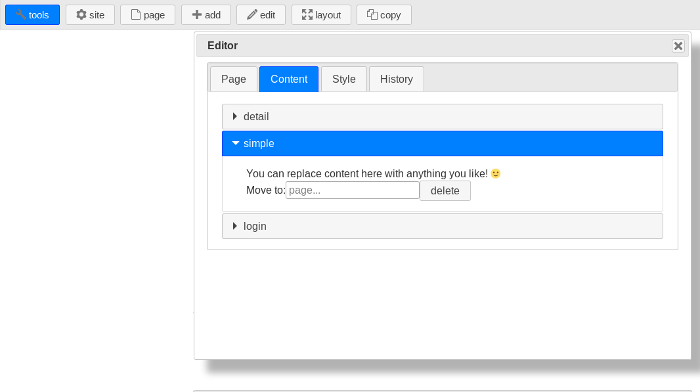
If you don't want to display the login form on your home page you can move or delete that too. If you remove it from the page make sure you add one somewhere else so that you can still log in! Don't worry if you get stuck without a login form though... you can also log in to your website from any page by creating a new login code. Just go to the home page of this site and enter your domain name to have one emailed to you.
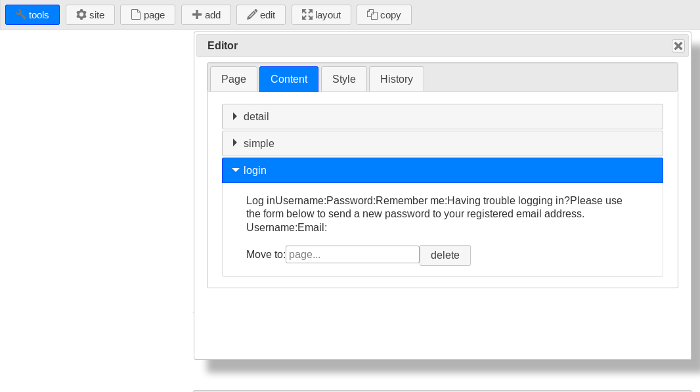
If you decide to move the login form to another page, make sure you also visit that page and change the published setting. New pages are always private so you will need to click the page button in the control bar and then click make public.