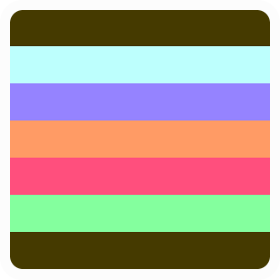IHAZAWEBSITE
Help
Got stuck somewhere? Sorry about that, setting up a website isn't the easiest process!If you have any questions or feedback please use the contact page. Here's a quick guide to what's required to have your website hosted here:
- Buy a domain name. You can use any Domain Registrar you like, I've linked to name.com because they're super friendly members of the IndieWeb community. (If you purchase a domain name via this website, you don't need to follow these steps. It will be registered for you with name.com and the required settings are added automatically!)
- Change your IP address. When you buy a domain name, an account is created for you with your registrar. If you log in to your account you will have the option to manage your DNS settings. You need to change the IP Address in the A Record to 139.162.32.104 usually the name of the record your modifying is blank or an '@' symbol. If you want to use a 'www' subdomain, create another A record now with the same IP address. This is usually done by entering 'www' as the name of the record.
- Enter your domain name into the form on the home page and click check. If it doesn't match, don't worry this step can take longer than expected because DNS records are cached! The amount of time before you can try again will be displayed, so please come back then.
- Provide your email. When your IP address is set correctly you will be asked for your email address. You will then be sent an email containing a verification code so that we can verify you.
- Create a TXT Record. The code sent to your email address will start with ihaza-verification= followed by some characters. The whole string needs to be added in your DNS settings as a new TXT Record. As mentioned above, the name of the record is usually blank. Make sure the whole string provided is set as the value for the record.
The login code will only be valid for the first time you log in. After that you will see an option to set your username and password. From then on you will be able to use those details to log in to your website. If you get stuck without a login code, you can always enter your domain name again here on the home page and a new one will be emailed to you.